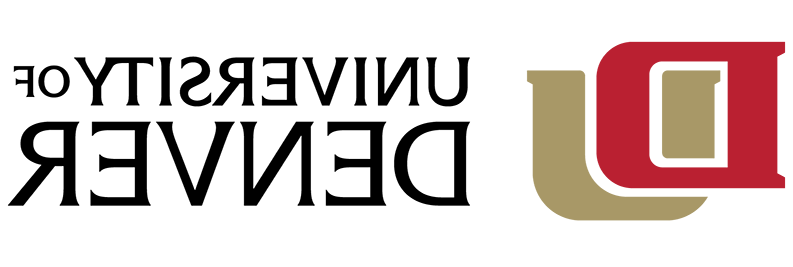Contact Us | Email: AAC-VCS@365dafa6.com | 303-871-3670
Hours of Operation
Monday-Friday: 8:30 AM - 4:30 PM
Sat-Sun: By appointment only
The Video Creation Studio is a professional recording studio that can be used by DU faculty and staff with very little video production experience. With the studio's straightforward design, instructors can produce a do-it-yourself, high-quality video with the push of one button.
The Video Creation Studio allows faculty and staff to create professional quality videos to help engage in best teaching practices such as the following:
- Welcome video for your class (How to create a course welcome video)
- Flipped classroom—offer your mini-lectures online so that you and your students can focus on interacting with the material during class time
- More dynamic and engaging presentation of course content
Here are just a few specific examples of things faculty can do in the studio to facilitate these best practices:
- You can demonstrate a clinical technique on camera so that your students can experience it in an online class.
- You can perform an in-person interview with a subject matter expert in your field of study.
- You can use green-screen technology (just like a meteorologist) to display content - such as PowerPoint, photos, or video backdrops - from your computer while recording a lecture.
- You can rehearse for an upcoming conference presentation.
- You can record a small focus group.
You can reserve the Video Creation Studio by completing the online Video Creation Studio Reservation Request Form.
Frequently Asked Questions
The Video Creation Studio is on the lower level of the Anderson Academic Commons (AAC) in Room 152.
If you have any questions, contact the Digital Media Center at AAC-VCS@365dafa6.com or call 303-871-3670.
For instructional support, creative ideas and to ensure best practices for instructional videos, contact the Office of Teaching & Learning at OTL@365dafa6.com.
If you are a faculty or staff member, you can reserve this room (AAC 152) by completing the online Video Creation Studio Room Reservation Request Form.
The Video Creation Studio was designed to require very few technical skills; clicking one button can automatically turn on all the equipment. Clicking the button again will turn everything off and save your recording on your USB Drive.
A USB drive with at least 2GB of free space. After each recording, your video will be automatically saved on your USB drive. It is not best practice to record long lectures; however, you may wish to record multiple lectures at once. If so, you’ll need a larger USB drive. An hour’s worth of recording typically ranges from 750MB to 1GB.
Yes, the staff at the Digital Media Center can help teach you how to edit your video. They are open during regular business hours as well as evenings and weekends. Walk-ins and scheduled appointments are welcomed.
Currently no. We want to pilot this new service with faculty and staff members first; however, please contact us if a special situation arises where you and your students want to use the room.
Yes, the room has a green-screen that allows you to add a background image or PowerPoint presentation to your video. For example, if you're teaching a history lesson on the Civil War, you can put yourself in front of famous photos of the Civil War to add context to your presentation.
Four to five people can be recorded at once.
You should avoid wearing fabrics with complicated patterns. Solid colors look best on camera. Due to the very bright lights in the studio. Also, please avoid wearing black or all white if you plan on using the black backdrop.
Examples From Videos Created in the Studio
Basic video lecture (Allison Friederichs, University College)
An example of a live recording produced in the studio with displayed slides and a teleprompter.
Lecture featuring video playback and touchscreen annotation (Clayton Kuklick, GSPP)
This example demonstrates the playback of video on the studio's presentation screen, and the ability to add real-time annotation to the image using the touch screen.
Basic video lecture with full-screen slide transitions (Mark Cicotello, University College)
In this example, the full-screen images of slides were added after recording (in post-production) by the Office of Teaching and Learning.
“Green screen” video (Joseph Kerski, University College)
This example was initially recorded in front of the studio’s “green screen” reflective backdrop. Background images, text, titles and music were then added in post-production by the Office of Teaching and Learning.
Original “green screen” footage:
Excerpt of final video with images, text & music added by OTL: