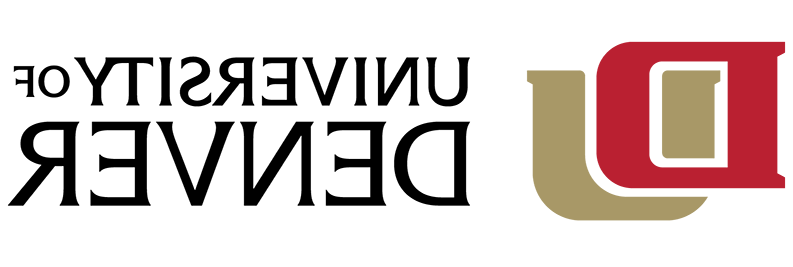What is a Special Community Member (SCM)?
A Special Community Member (SCM) is an individual who is not an employee or student but who needs access to various university resources in order to partner or collaborate with the university for the benefit of the university. These university resources may include financial (i.e., software licenses), physical (i.e., building/room access), and/or technological components. A SCM is typically not paid and only needs access to resources on a temporary/assignment basis. Vendors are not SCMs unless they have a contractual relationship with DU requiring technology/access to complete their work. This request/review process allows the university to monitor and ensure that access to the DU community and our resources are being handed out and managed appropriately.
All SCMs are required to have a completed background check that meets DU’s standards. The only exception to this rule is a vendor with a special contractual relationship with DU where the background check is completed by the vendor as outlined in the contract. Such vendors include Aramark, Sodexo, AimHire and the Denver Art Museum (DAM).
Procedures for Entering a SCM:
Step 1: Background Checks
The potential SCM must have a completed background check on file PRIOR to submitting the workflow request. If a potential SCM does not have a background check on file, the sponsor will need to initiate one for them. Once it is completed and approved, the sponsor can enter the SCM for approval in the workflow.
To initiate background checks, the sponsor will need HireRight access. If you do not have access, check with your Business Officer to see if they can initiate the background check. If not, you can request access to HireRight: HireRight Access for Background Checks
Step 2: Enter the SCM’s Information into Workflow
The SCM process is completed via a workflow in MyDU. On the left, scroll down to Pages>Employee Resources>Administrative Resources & Processes>Special Community Members and Volunteers, or type Special Community Member into the search bar and select the Administrative Resources & Processes page:
Select SCM form or Volunteer Faculty Hire, depending on your needs.
After you click on the link you will be directed to the SCM Page in myWeb (note: you can also check on the status of pending requests here):
You will be prompted to enter the user's DU ID and select the appropriate Action: "Request Access", “Renew Existing Access”, or "Remove Access"
NOTE: The ID is created during the background check process which is required prior to submitting the workflow. If the SCM is an approved vendor (Aramark, Sodexo, Follett, AimHire) select ‘Pre-Approved Vendor (without DU ID)’. All other vendors must have a background check.
If this is a pre-approved vendor without a DU ID select ‘check this box if this is a pre-approved vendor without a DU ID’ and select which Vendor>Next:
Enter in the SCM's personal email. Be careful to spell their personal email correctly as login information will be sent here. Select the Special Community Member (SCM) group and home organization that this individual falls under (note: you can modify the assigned access):
Note: Access will be allocated based on the type of SCM group chosen and the items selected:
Reason for Requesting SCM Status/Access for Individual:
You must enter a comment in the “Reason for Requesting SCM Status/Access for Individual” text box that appears above the “Review and Confirm” button. This explanation needs to detail what the individual will be doing for the department/university and why they require access to university resources. This description will be used in the review and approval process for the request. If an explanation is not entered, the request will be returned.
Review and confirm:
This request will be routed through the appropriate workflow approvals (Division Head/Business Officer, Exec. Approval, Library, etc.)
Note: The Division Head/ Budget Officer is decided based on the Home Organization of the SCM selected during the request in the SCM form.
Step 3: Notifications
The SCM will receive a confirmation to their personal email once the access is approved. The DU sponsor and Division Approver will also receive a confirmation message.
FAQs
When is a new background check needed?
SCM background checks are comparable to requirements for employee background checks. A new background check is needed anytime there is a gap in access/activity 90 days or greater, see Determining if Your Candidate Needs a Background Check
How long is SCM access granted for?
SCM access is automatically provisioned for one year from the request date, unless noted otherwise. At the time of renewal, a renewal request must come from the SCM sponsor. SCMs cannot request an extension on their own behalf.
What is the process for extending SCM access?
The sponsor can request to renew access for a SCM if the SCM’s access has recently expired within the past 90 days. This will be completed via the workflow:
SCMs cannot request extensions on their own behalf. The request must come from a DU employee sponsor.
Who receives login instructions and who gets notified when an SCM expires?
The SCM and the SCM sponsor will both receive the email communication with initial instructions for login, approximately 24 hours after approved. The SCM and sponsor will receive a notification message stating that the SCM account is set to expire around the time of renewal.
What happens when SCM access is not extended?
Access will automatically be set to expire 90 days after the final last active date. This means a new background will be needed as well if the SCM is not active for 90 days.
How can I renew a SCM from the past if they are not currently set up as an SCM?
If it has been outside of the 90-day time frame since the person was last active, a new background check and a new SCM submission request will be required.
Do faculty teaching on a volunteer basis need to be set up as SCMs?
Yes. Volunteer Faculty fall under the heading of SCM. The workflow includes Volunteer Faculty as an option.
Do student workers need to be set up as SCMs?
No, students should not be SCMs. If a student employee needs updated access, they should have their supervisor submit a ticket with IT via support@365dafa6.com to update their access. Otherwise, students should have the necessary access needed for their role.
Note: Specific shared drive access can be requested via a ticket with IT, and the request must come from the DU employee sponsor. Sponsors must indicate the full path of the Shared Drive in the request, and the DU ID# of the person who needs access to the drive. For example, “Please prove John Smith, 87..., with access to drive \\shares.365dafa6.com\divisions\admissions\communication”
How can I add a SCM to a Departmental Email or File Share?
Please email support@365dafa6.com to open up a ticket with IT to request departmental email access or file share access for a Special Community Member. These requests should be separate tickets; one request per ticket.
Specific shared drive access can be requested via a ticket with IT, and the request must come from the DU employee sponsor. Sponsors must indicate the full path of the Shared Drive in the request, and the DU ID# of the person who needs access to the drive. For example, “Please prove John Smith, 87..., with access to drive \\shares.365dafa6.com\divisions\admissions\communication”
Can SCMs get Adobe Creative Cloud access?
Yes, visit this page for more information on requesting Creative Cloud for existing SCMs. As of December 2021, all new Special Community Members have a checkbox option to select Adobe Creative Cloud at the time of account creation.
Questions?
Contact eas@365dafa6.com with any questions regarding access or status.
Contact contactUFS@365dafa6.com for any questions related to background checks.